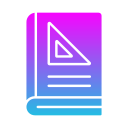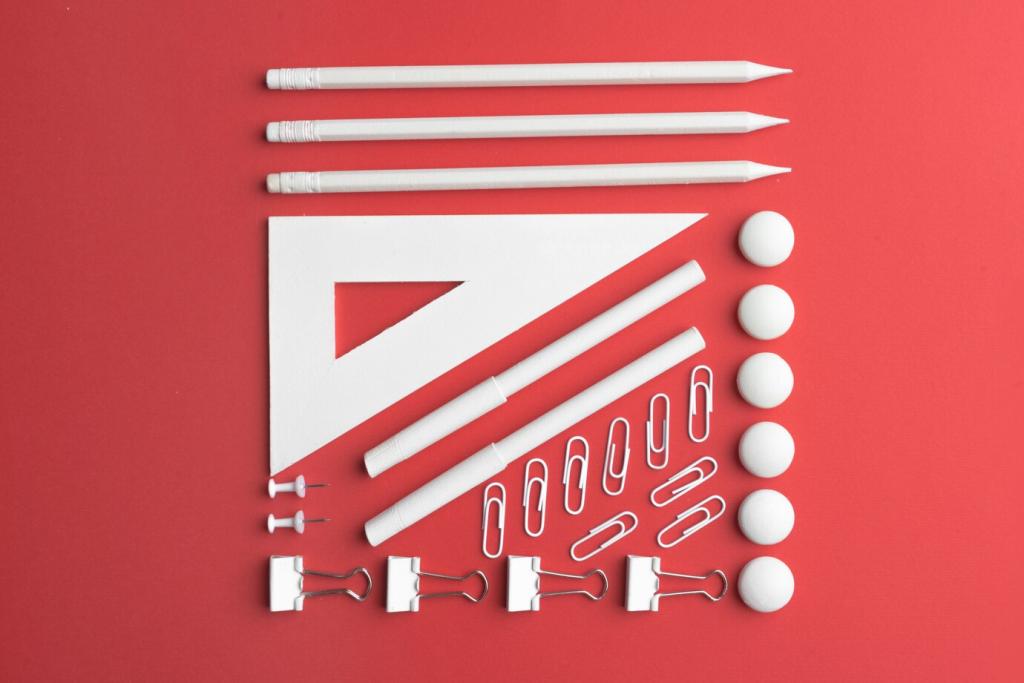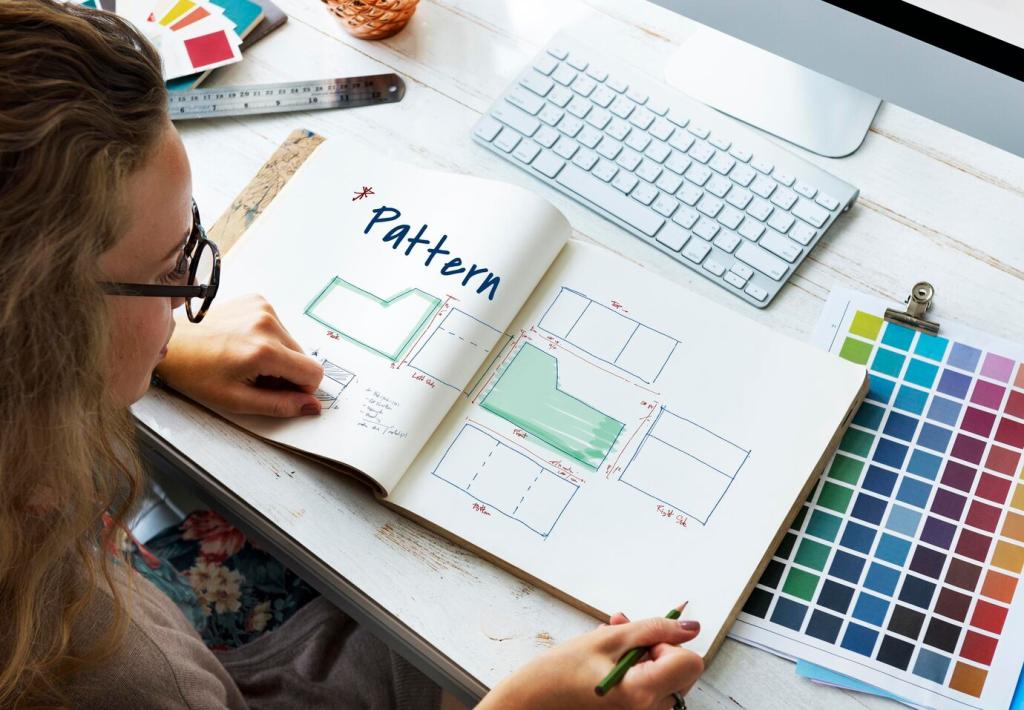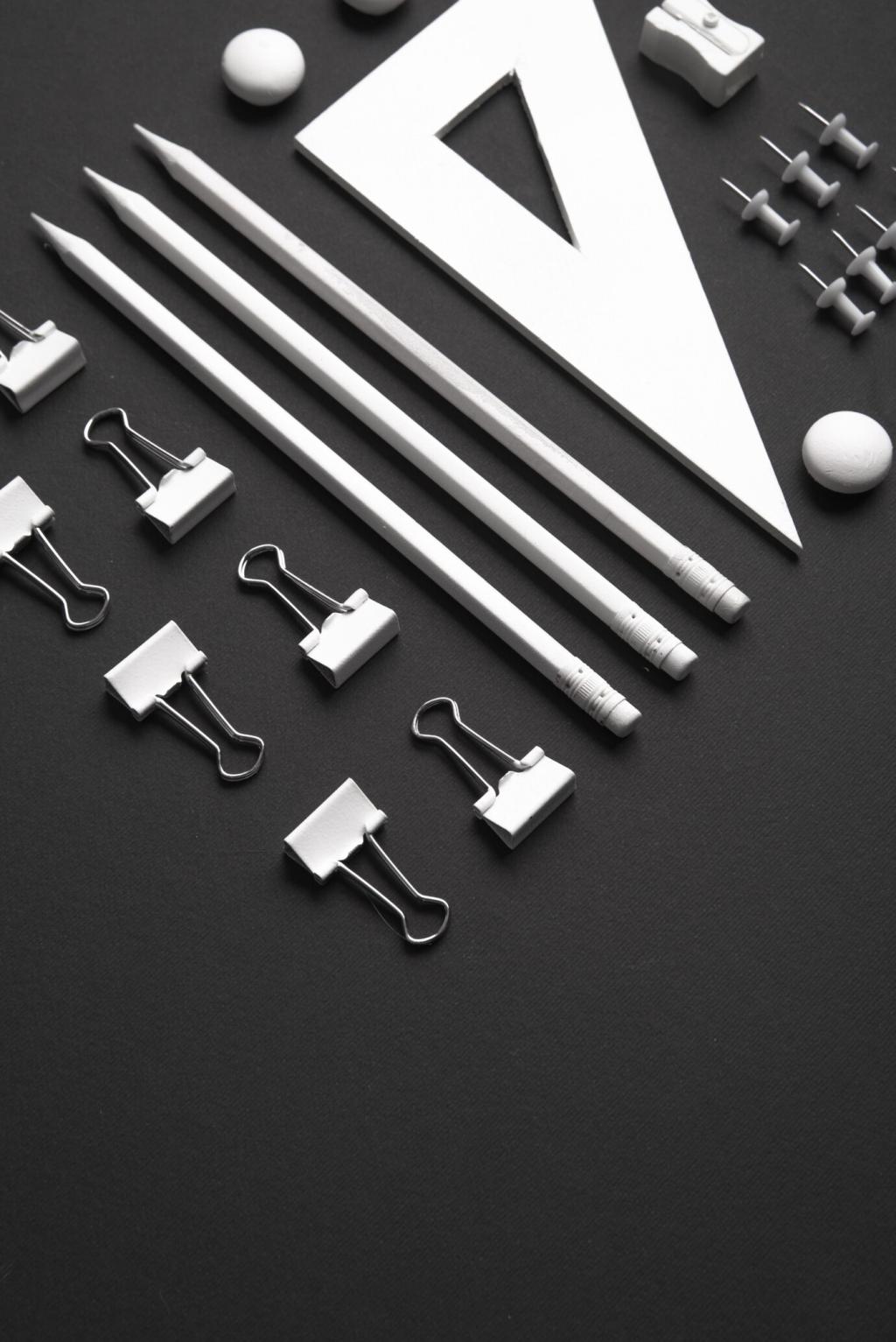Why Touch Target Size Matters
Picture someone gripping a phone on a crowded train: one thumb, constant sway, fleeting attention. Generous touch targets turn awkward taps into reliable interactions, lowering stress and boosting confidence. Share your toughest one-handed moments and what made apps feel trustworthy.
Why Touch Target Size Matters
Fitts’s Law predicts movement time based on target size and distance. In mobile, that means bigger targets and closer placement beat tiny, far-away icons. Have you measured task time drops after enlarging buttons? Tell us what changed for your users.